This will explain How to Embed Adsense add unit in Left or Right corner of post content.
Generate Parsed code for adsense code because we cannot put adsense code directly in the xml.So parse it using AdParser.
After parsing,your ad code Should look like this.
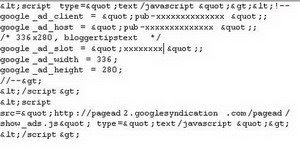
1.Log in to your dashboard--> layout- -> Edit HTML
2.Click on "Expand Widget Templates"
3.Scroll down to where you see this:-
<div class='post-header-line-1'/>
4.To place ad Top left corner of your post ,Paste the below code, below of above line.
<div style=”display:block;float:left;margin: 0px 10px 0px 0px;”>
Your Adsense Parsed code
</div>
Attention : We can't put "<div style=”display:block;float:left;margin: 0px 10px 0px 0px;”>" and "</div>" directly in the xml.So we must generate Parsed code for these code using AdParser.
So Final Code you have to copy below the line "<div class='post-header-line-1'/>" ,look like this.
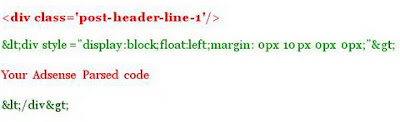
If you Want To place ad Top Right corner of your post,Replace "left" with "right".
5.Click on "Save Templates" and Refresh your site.
Generate Parsed code for adsense code because we cannot put adsense code directly in the xml.So parse it using AdParser.
After parsing,your ad code Should look like this.
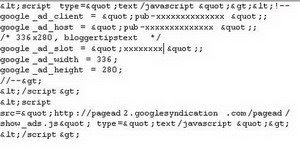
1.Log in to your dashboard--> layout- -> Edit HTML
2.Click on "Expand Widget Templates"
3.Scroll down to where you see this:-
<div class='post-header-line-1'/>
4.To place ad Top left corner of your post ,Paste the below code, below of above line.
<div style=”display:block;float:left;margin: 0px 10px 0px 0px;”>
Your Adsense Parsed code
</div>
Attention : We can't put "<div style=”display:block;float:left;margin: 0px 10px 0px 0px;”>" and "</div>" directly in the xml.So we must generate Parsed code for these code using AdParser.
So Final Code you have to copy below the line "<div class='post-header-line-1'/>" ,look like this.
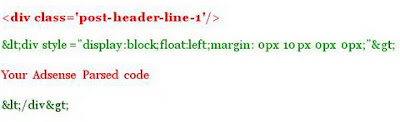
If you Want To place ad Top Right corner of your post,Replace "left" with "right".
5.Click on "Save Templates" and Refresh your site.



 Posted in:
Posted in:
0 comments:
Post a Comment