Amongst the various Google talk tips and Tricks available, there are certain that everybody must know. Compiling here, top 10 tricks that lets you make most of Gtalk:
1. Use Gtalk in Your Mobile
Do you know, you can even use Google talk in your mobile phone and stay connected with your friends on the go? Theofficial Google software for chatting with your friends works with only iPhone and Android. There is another way to use Gtalk by use of SIS or JAR software for generic phones. You can download this J2ME client here. |
2. Exploit Keyboard Shortcuts to Save Time
Using keyboard shortcuts is the great way to maximize your productivity. You save your time by doing variety of functions without even touching mouse just by pressing few buttons.
The following keyboard shortcuts are must for any Gtalk addict:
• Ctrl + E – It centralizes the selected text, or the current line.
• Ctrl + R – It justifies to the right the selected text, or the current line.
• Ctrl + L – It justifies to the left the selected text, or the current line.
• Ctrl + I – The same thing does that Tab.
• Tab – It is giving the area to each of the windows opened by Google Talk.
• Ctrl + Tab – The same thing does that Shift + Tab .
• Shift + Tab – The same thing does that Tab but in reverse.
• Ctrl + Shift + L -Switch between points, numbers, letters, capital letters, roman numbers and capital roman numbers
• Ctrl + 1 (KeyPad) – It does a simple space between the lines.
• Ctrl + 2 (KeyPad) – It does a double space between the lines.
• Ctrl + 5 (KeyPad) – A space does 1.5 between the lines.
• Ctrl + 1 (NumPad) – It goes at the end of the last line.
• Ctrl + 7 (NumPad) – It goes at the begin of the last line.
• Ctrl + F4 – It closes the current window.
• Alt + F4 – It closes the current window.
• Alt + Esc – It Minimize all the windows.
• Windows + ESC – Open Google Talk (if it’s minimized, or in the tray)
• F9 – Open Gmail to send an email to the current contact.
• F11 – It initiates a telephonic call with your friend.
• F12 – It cancels a telephonic call.
• Esc – It closes the current window.
• Ctrl + R – It justifies to the right the selected text, or the current line.
• Ctrl + L – It justifies to the left the selected text, or the current line.
• Ctrl + I – The same thing does that Tab.
• Tab – It is giving the area to each of the windows opened by Google Talk.
• Ctrl + Tab – The same thing does that Shift + Tab .
• Shift + Tab – The same thing does that Tab but in reverse.
• Ctrl + Shift + L -Switch between points, numbers, letters, capital letters, roman numbers and capital roman numbers
• Ctrl + 1 (KeyPad) – It does a simple space between the lines.
• Ctrl + 2 (KeyPad) – It does a double space between the lines.
• Ctrl + 5 (KeyPad) – A space does 1.5 between the lines.
• Ctrl + 1 (NumPad) – It goes at the end of the last line.
• Ctrl + 7 (NumPad) – It goes at the begin of the last line.
• Ctrl + F4 – It closes the current window.
• Alt + F4 – It closes the current window.
• Alt + Esc – It Minimize all the windows.
• Windows + ESC – Open Google Talk (if it’s minimized, or in the tray)
• F9 – Open Gmail to send an email to the current contact.
• F11 – It initiates a telephonic call with your friend.
• F12 – It cancels a telephonic call.
• Esc – It closes the current window.
3. Hide your Gtalk Status – Make it Always Idle
The best way to keep unwanted friends away is to be invisible or keeping our status idle.Google talk has no provision of invisible status(however you can always choose invisible status in gmail embedded chat)
Idle status in gtalk means you aren’t using the feature for last 15 minutes.Being idle is more advantageous than it may seem. You can always make excuses to your colleagues. Didn’t you saw the idle status – I was having lunch, I was watching movie, – I was not in my chair, – My brother was playing some stupid game etc.
So far as many people know, you can’t make your status idle. Its an automatic update which ticks after 15 minutes of inactivity.
gAlwaysIdle is a small application which gets integrated with gtalk and forcibly sets your status to idle.
 gAlwaysIdle is solution for your dilemma. Now chat with whom you initiate and remain idle to all others.
gAlwaysIdle is solution for your dilemma. Now chat with whom you initiate and remain idle to all others.
Idle status in gtalk means you aren’t using the feature for last 15 minutes.Being idle is more advantageous than it may seem. You can always make excuses to your colleagues. Didn’t you saw the idle status – I was having lunch, I was watching movie, – I was not in my chair, – My brother was playing some stupid game etc.
So far as many people know, you can’t make your status idle. Its an automatic update which ticks after 15 minutes of inactivity.
gAlwaysIdle is a small application which gets integrated with gtalk and forcibly sets your status to idle.
4. Dress Your Gtalk Application with Additional Themes
Steps to install downloaded Gtalk skins of your choice : 1) Get latest version of google talk. 2) Move to the folder : For XP: C:/Documents and Settings/[your user name]/Local Settings/Application Data/Google/Google Talk/themes/user/chat/ * you might need to create chat folder manually. For Vista : C:\Users\[your user name]\AppData\Local\Google\Google Talk\themes 3) Extract the downloaded theme in above mentioned folder 4) Activate the theme from settings > Appearance. |
Google talk provides some basic features but unexpectedly few things are hidden. I have already told you about hidden emoticons (smileys) in Gtalk and now I will tell you about hidden text formatting techniques in Gtalk.
This feature can be used in both google talk and Gmail embedded chat.
- To type your message in bold, encapsulate it in asterisks (*).
Text before :
 Text after :
Text after :
- To italicize any word, write it between two underscores (_).
Text before :
 Text after :
Text after :
- Use combination of asterisk(*) and underscore(_) to create a dual bold italicized effect.
Text before :
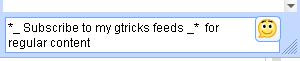
Text after :

6. Have Two or More Gtalk Running at Same Time.
If you have two or more Google accounts, and want to use both at same time for chatting with friends, then this is the perfect trick for you. With this trick, you can run multiple copies of Google Talk application in you Windows.
All you need to do is to right click on Google talk shortcut and select Properties. In the target field append the parameter /nomutex so that it becomes like C:/Program Files/Google/Google Talk.exe /nomutex. It’s done. Now whenever you double click on Google Talk Desktop icon, it opens a new instance for a new Google account.
7. Use Gtalk Bots to Make Your Life Easier
Google bots are automated robots that respond to your queries. For example, or the news bot will fetch you latest news on your preferred subject inside Gtalk window and the translation bot automatically converts the text to the specified language you have send. Following are few Gtalk bots to make life easier :
1) Transliteration Bots.
2) IBN News bot.
3) GK Answering bot.
4) Listen Online Radio with this bot.
5) More.
2) IBN News bot.
3) GK Answering bot.
4) Listen Online Radio with this bot.
5) More.
8. Amaze Your Friends with Hidden and Secret Set of Emoticons/Smileys
Google is again playing hide and seek with gtalk emoticons. Last time, I gave you list for Google Talk Secret Emoticons but that was some 8 months ago. Since then, there have been many changes in the system but still few emoticons remains undocumented. Important Update: More secret emoticon can be found by incrementing the end number by this URL – http://mail.google.com/mail/e/350 http://mail.google.com/mail/e/350 – http://mail.google.com/mail/e/351 – http://mail.google.com/mail/e/352 – And the list goes on … Here’s a list of utterly new emoticons/smileys:
Beneath are emoticons from my previous post. For reference I am again displaying them here.
Remember that these secret emoticons works for only following flavors of gtalk: 1) Google talk gadget 2) Gmail integrated chat application 3) Google talk labs edition You can select either of three Classic, Round or Square shape of the emoticon by clicking the blue smiley-face button at the right side of the text-entry field and selecting the appropriate shape. If you move mouse arrow over them, they again re-animate to create lovely effect. Update 1: Our loyal reader Jared has left a comment notifying about awesome robot emoticon. Try it out with [:|] Update 2: An Annonymous reader has left a comment with another secret smiley to express something really bad i.e. poo . Try it out with ~@~ |
9. Direct Shortcut to Chat
If you frequently chat with particular friends in Gtalk, then you can create direct shortcuts to chat window to start conversation. This is the quickest and direct way to start a chat with friend.
For this, right click on your desktop and select New > Shortcut. Now add the following line in the location of the item :
For this, right click on your desktop and select New > Shortcut. Now add the following line in the location of the item :
gtalk:chat?jid=username@gmail.com
Where username@gmail should be replaced by your friends gmail address.
10. Use Google Talk without Downloading and Installing
You can use and enjoy all the features of Google talk without even downloading and installing it on your computer. For this bookmark http://talkgadget.google.com/talkgadget/popout in your internet browser. Using this bookmark, you can directly launch Google talk in gadget mode. |



























0 comments:
Post a Comment